You have to determine the internal name of SharePoint columns, when you want to get the values of the items programatically or develop some apps with PowerApps. If you make use of display names of columns, you might not get the values of the columns, that’s why you should use the internal name of the columns, In this article I will show you how to do it by a step-by-step description.
Description
Browse to the list, where you want to get field internal name and open the list settings.
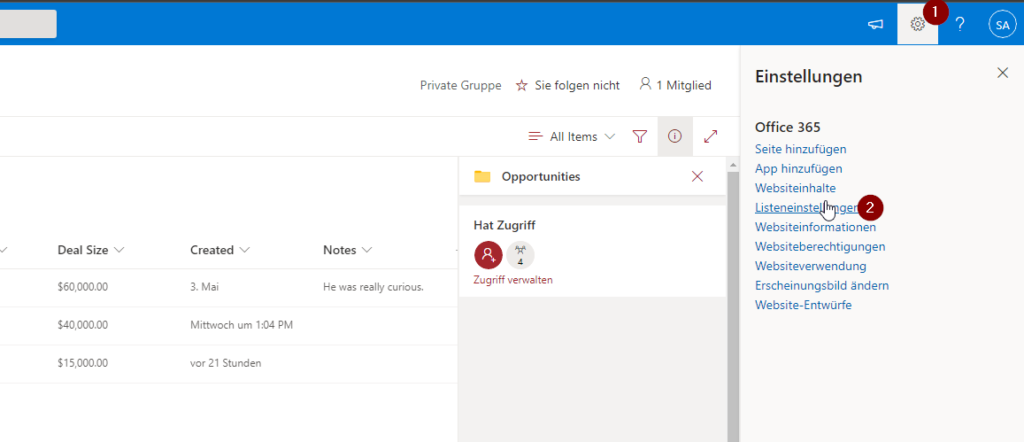
Scroll down to the SharePoint columns and click on the column, which you want to get the internal name of. In my example I want to check it for the SharePoint Column Deal Size.
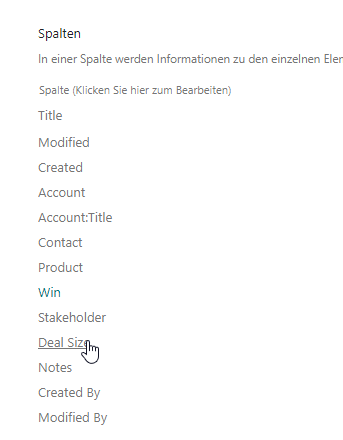
After clicking on Deal Size, I am checking the URL in the adress bar. The part after Field= is the internal name for the column. In my case it is DealSize.

If you use special characters, you will notice, that it won’t be that easy to determine the internal name of the SharePoint columns. Let me show it to you for the column Delivery address (Customer). As you can see, it got _x0020 and some other placeholder, which are not guessable easily.
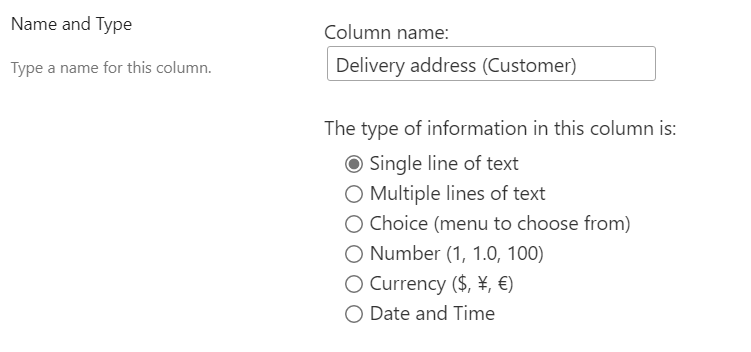
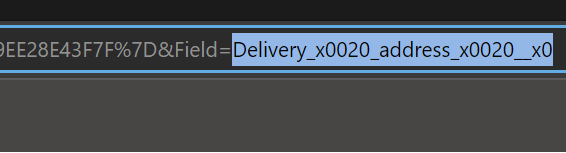
You might find intersting
If you want to create a column, consider the official article of microsoft: Create a column in a list or library – SharePoint (microsoft.com)
You can deterimine the internal name of a SharePoint Column programatically like this: Getting FieldValues of Items – SPO Scripts

Pingback: Add-PNPField: Add SharePoint columns with PowerShell - SPO Scripts
Very interesting I read All your posts I am impressed
thanks!