Credentials are necessary, if you want to access systems or APIs. Credentials can be used interactively and within a script. If you want to use credentials in PowerShell to automate processes, you might have to export your credentials and import them within your automation solution.
In this article I will show you a few ways to make use of credentials, how to export and import credential objects and security considerations.
Table of Contents
Functionality
You export the credentials with PowerShell the context the user whith which you are running the cmdlets, also the machine will be considered. So if you copy the credential file to another machine, it won’t work with the same user and you have to re-export the credential file.
Security considerations
Every initialization of credentials (interactive or automated) will lead to a prompt like this. When you export credentials with PowerShell consider following advice:
Be sure, that you do this close to your authentication and do not enter your credentials on client/ servers, which are not trusted.
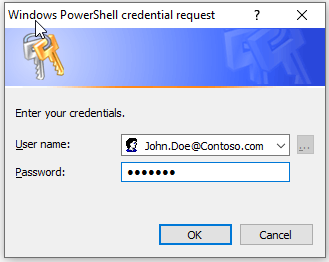
Why?
You might think this is safe. If we try to read the password, it looks like this:

But there is still a way to read the password:

The risk will be there, when you enter your credentials to a shell, which you are not owner of.
- Recommendation
- If you have to enter it in a Shell, which you do not controll, ensure, that the credential object will be initialized like this $Credential = $null
- If possible, try to run your scripts within windows authentication. In PNP.PowerShell it looks like this:
Connect-PNPOnline -Url $Url -UseCurrentCredentials
Using credentials interactively
This will lead to a prompt.
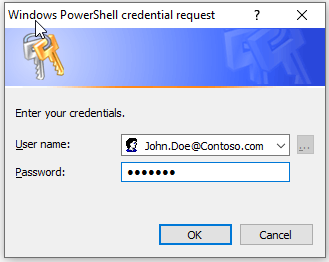
$UserName = "[email protected]" $Credential = Get-Credential ($UPN)
You can than make use of the credentials like this:
Connect-PnPOnline -Url "https://devmodernworkplace.sharepoint.com/sites/sales" -Credentials $Credential
Using credentials non-interactively
For this use case I wrote two ready-to-use functions.
Function Export-CredentialFile
{
param(
[Parameter(Mandatory=$true,Position=0)]
$Username,
[Parameter(Mandatory=$true,Position=1)]
$Path
)
While ($Path -eq "")
{
$Path = Read-Host "The path does not exist. Where should the credentials be exported to?"
}
$ParentPath = Split-Path $Path
If ((Test-Path $ParentPath) -eq $false)
{
New-Item -ItemType Directory -Path $ParentPath
}
$Credential = Get-Credential($Username)
$Credential | Export-Clixml -Path $Path
Return $Credential
}
Function Import-CredentialFile ($Path)
{
if (! (Test-Path $Path))
{
Write-Host "Could not find the credential object at $Path. Please export your credentials first"
Export-CredentialFile
}
Import-Clixml -Path $Path
}
You can call the functions like this:
$Path = "C:\keys\serkar.key" $UserName = "[email protected]" Export-CredentialFile -Username $UserName -Path $Path $Credential = Import-CredentialFile -Path $Path
And afterwards you can connect to SharePoint. If you feel unsure about it, check out this post: Connect to SharePoint Online with PowerShell (sposcripts.com)
Connect-PnPOnline -Url https://devmodernworkplace.sharepoint.com/sites/sales -Credentials $Credential
But be sure to initialize the $Credential afterwards, so the potential security vector is as small as possible when you export credentials with PowerShell.
Additional links
Get-Credential (Microsoft.PowerShell.Security) – PowerShell | Microsoft Docs
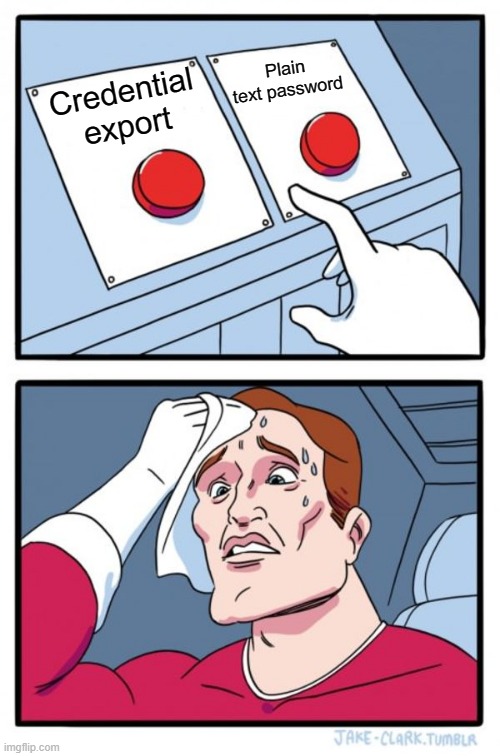
Pingback: SharePoint Downloader | Comfortable file download in 2 steps
Pingback: SharePoint Powershell add site collection administrator
Pingback: Get all sites and subsites in SharePoint: 2 PowerShell scripts
Pingback: Access SharePoint via Graph API in PowerShell - SPO Scripts
Pingback: New Blogpost: How to use credentials in PowerShell and what to consider – 365 admin service