Besides the possibility to manage your SharePoint Online in the SharePoint admin center, you have the option to do it with PowerShell. For this tasks Microsoft has published the PowerShell module SharePointOnlinePowerShell. It’s focus is more administrative tasks, than process automation. You can e.g. change the SharePoints Tenants policies, but you cannot create list items with this PowerShell module. The module is constantly developed by Microsoft it bears 223 cmdlets (16.08.2021).
Table of Contents
Scope of SharePointOnlinePowerShell
I recommend checking the scope with following cmdlet:
Get-Command -Module Microsoft.Online.SharePoint.PowerShell | out-gridview -passthruPrerequisites
- If you want to connect to SharePoint Online with SharePointOnlinePowerShell, you need a user with the SharePoint Administrator role.
- You need Windows PowerShell 2.0 or higher to run the module
Installation of SharePointOnlinePowerShell
The name for the installation is different then in the documentation. The technical name is Microsoft.Online.SharePoint.PowerShell. You can install the module Microsoft.Online.SharePoint.PowerShell with following PowerShell cmdlet:
Install-Module -Name Microsoft.Online.SharePoint.PowerShellIf you have not trusted PSGallery yet, you will be prompted if you trust this repository. You can confirm it with “y”.

If you encounter this issue, start the PowerShell Session as an administrator:
PS C:\Users\Serkar> Install-Module -Name Microsoft.Online.SharePoint.PowerShell
Install-Module : Administrator rights are required to install modules in 'C:\Program Files\WindowsPowerShell\Modules'.
Log on to the computer with an account that has Administrator rights, and then try again, or install
'C:\Users\Serkar\Documents\WindowsPowerShell\Modules' by adding "-Scope CurrentUser" to your command. You can also try
running the Windows PowerShell session with elevated rights (Run as Administrator).
At line:1 char:1
+ Install-Module -Name Microsoft.Online.SharePoint.PowerShell
+ ~~~~~~~~~~~~~~~~~~~~~~~~~~~~~~~~~~~~~~~~~~~~~~~~~~~~~~~~~~~
+ CategoryInfo : InvalidArgument: (:) [Install-Module], ArgumentException
+ FullyQualifiedErrorId : InstallModuleNeedsCurrentUserScopeParameterForNonAdminUser,Install-Module
You can start PowerShell as an administrator like this:
Start-Process powershell -Verb runAsYou can also download it manually from PSGallery: PowerShell Gallery | Microsoft.Online.SharePoint.PowerShell 16.0.21513.12000
Connect to SharePoint Online with SharePointOnlinePowerShell
You can connect to SharePoint Online with an credential object or interactively. In this post I am describing both scenarios. Currently there is now way to do it with an Azure enterprise application, so you need a user. If you want to automate processes, I highly recommend a service user for this, since you don’t want your automation to crash, when you leave the company.
Connect to SharePoint Online with SharePointOnlinePowerShell with Credential
Note: You can only connect with an user with the SharePoint administrator role. It also won’t function, if you have multi factor authentication (MFA) enabled. For MFA check out the interactive instruction of this post.
In the first step create an credential object:
$Credential = Get-Credential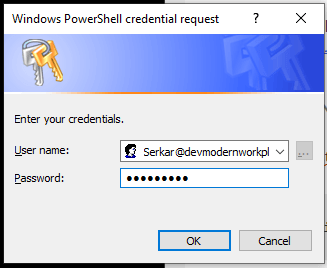
After doing this, replace the adminurl and connect to SharePoint Online:
Connect-SPOService -Url "ADMINURL" -Credential $CredentialIn my case it looks like this:
Connect-SPOService -Url "https://devmodernworkplace-admin.sharepoint.com/" -Credential $CredentialIf you got no error, you have established the connection successfully.
Connect to SharePoint Online with SharePointOnlinePowerShell interactively
You can connect interactively with following cmdlet:
Connect-SPOService -Url "ADMINNURL"In my case it is:
Connect-SPOService -Url "https://devmodernworkplace-admin.sharepoint.com/"You will see, that a login prompt will pop up:
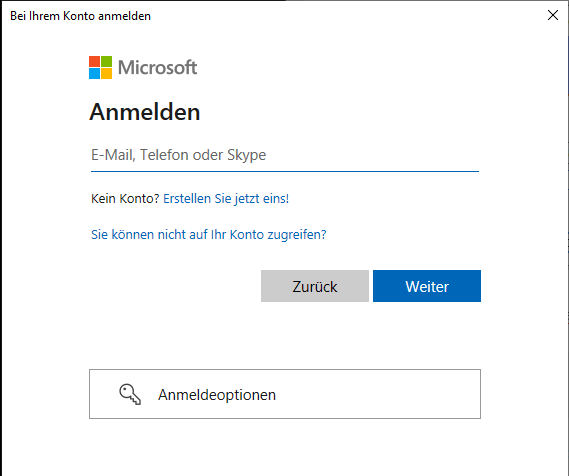
Disconnect from SharePoint Online
Disconnecting from SharePoint Online can be done like this. If you close your PowerShell Sesssion, you don’t have to do it. The connection is dropping automatically.
Disconnect-SPOServiceConclusio
As you can see, there are at least two PowerShell modules – PNP.PowerShell and SharePointOnlinePowerShell to manage and automate your SharePoint tenant. With this module you can approach your Sharepoint Tenant more on as an administrator, than as somebody, who wants to automate business processes. I would not miss this module out of sight, when automating processes, because some cmdlets might be missing in the PNP PowerShell module or they might not work as expected.
Further Reading
If you want to focus more on automating processes, than on administering SharePoint, you should definitely check out how to connect with PNP.Powershell: Connect to SharePoint with PowerShell | SharePoint Online (sposcripts.com)
If you want to see the original docs of Microsoft check out this article: Erste Schritte mit der SharePoint Online-Verwaltungsshell. | Microsoft Docs
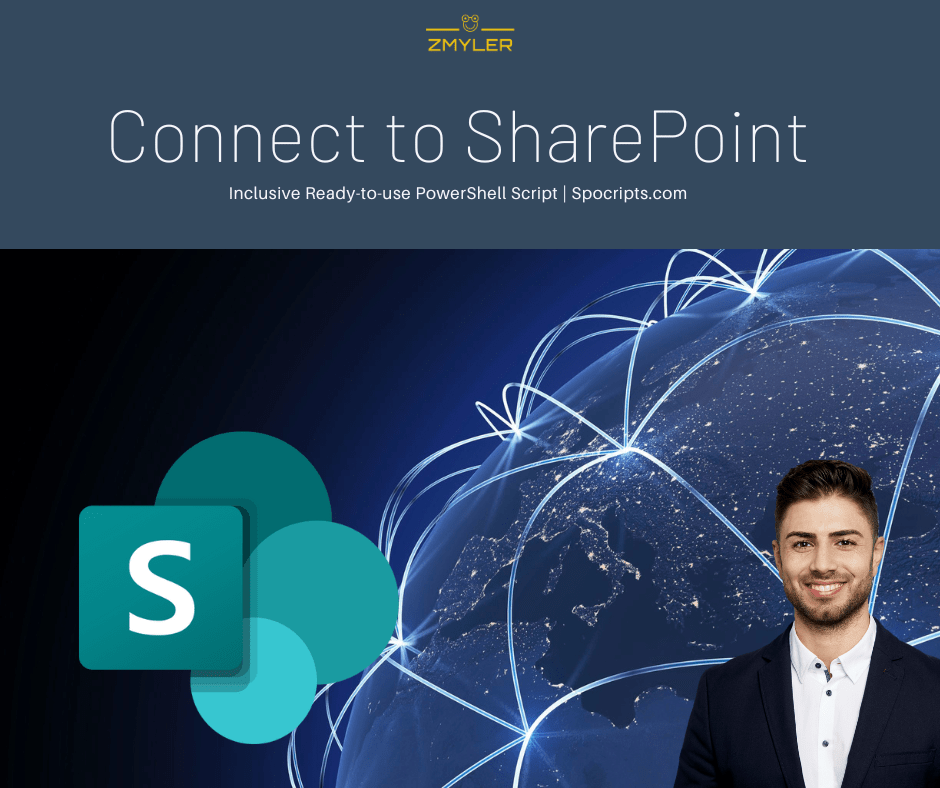

Pingback: SharePoint Powershell add site collection administrator
Pingback: How to get all lists and libraries in SharePoint Online
Pingback: SharePoint recycle bin: How to restore files with PowerShell | SPO Scripts
Pingback: 3 of the most important SharePoint PowerShell Modules and Snappins
Pingback: Check out: What to consider, when you connect with SharePointOnlinePowerShell – 365 admin service