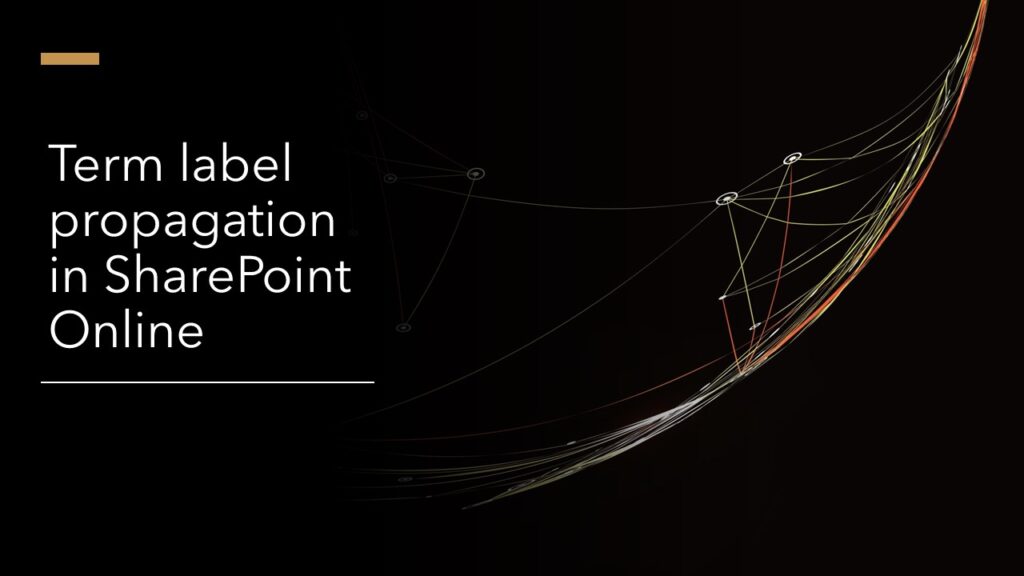Rome was not build on a day so isn‘t our taxonomy. Business requirements change frequently, so we have to adapt our systems to support these changes. This article will show you how to change term labels ins SharePoint Online and what to consider.
You can change term labels in SharePoint Online easily. You just have to consider the term set propagation procedure. I‘ve made some interesting experience, which I would share with you.
Table of Contents
Problem
Following situation occurs: the term label of a customer is changing from “Quality Assurance” to “Quality Management Systems”. I changed the term label in the term store, but noticed, that the items and file metadata did not change in the SharePoint List.
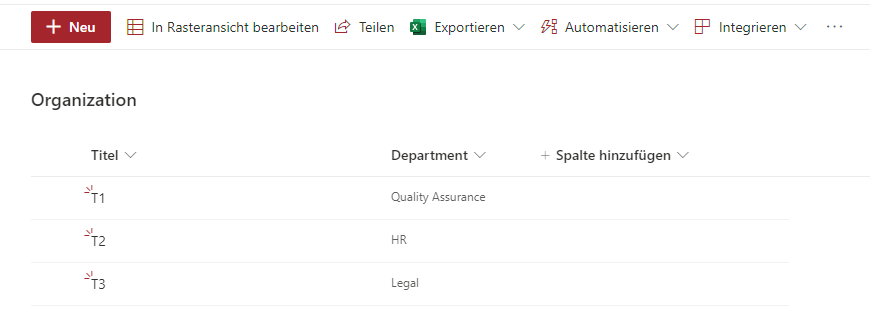
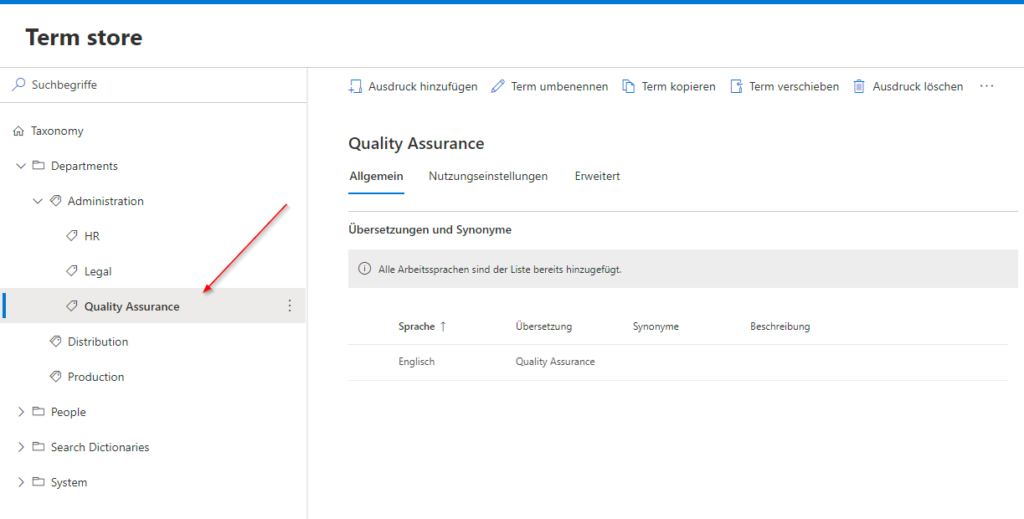
I changed the term “Quality Assurance” to “Quality Management Systems”.
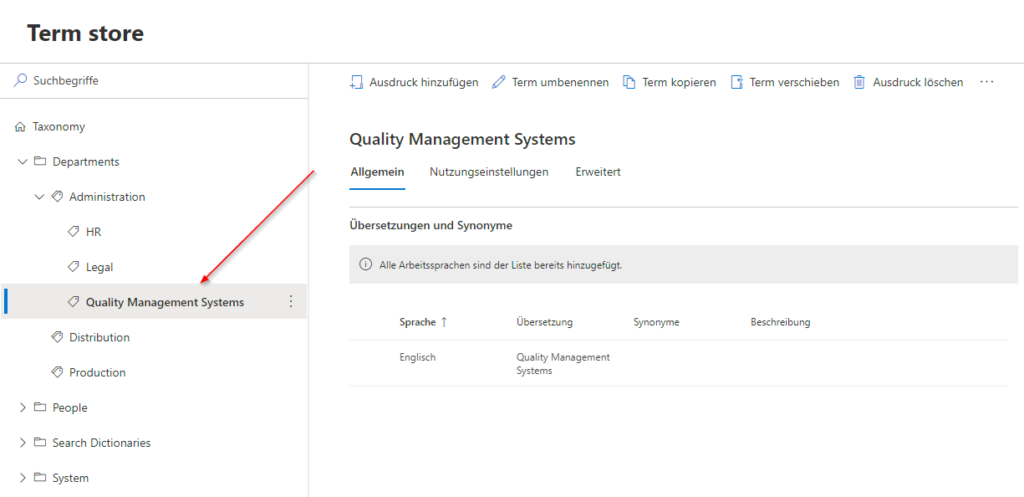
As you can see, the term is not updating in the list ‘Organization’
Even when editing the item, the term label stays the old one. Neither my customer, nor did understand, why it did not change.
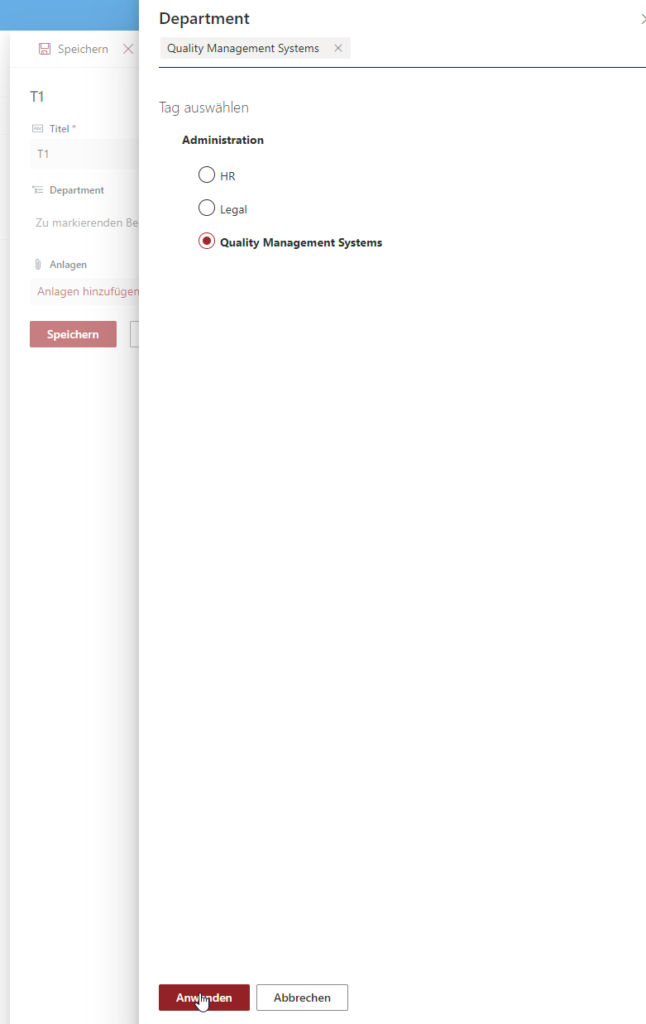

How terms are propagated to sites
Everytime you using terms by adding a termset to a column, the terms are getting stored in the hidden taxonomy list of a site. You can find the list under following URL:
https://yourtenant.SharePoint/lists/TaxonomyHiddenList/AllItems.aspx
In my case it is
https://devmodernworkplace.sharepoint.com/sites/Sales/Lists/TaxonomyHiddenList/AllItems.aspx

As you can see, the term is still “Quality Assurance”. The Taxonomy Update Scheduler timer job will update the taxonomy list and also the term within one hour.
If you change one term label, the procedure is like this:
- You change the term in the term store
- The Taxonomy Update Scheduler timer job will update the taxonomy list and also the term within one hour.
- Your items and files are getting are up to date with the newest term label
Workaround
Caution: This workaround should only be used if the change have to be fulfilled urgently.
If you have to change the term label urgently, you can remove the item from the TaxonomyHiddenList.
After removing the item, in the taxonomy hidden list, you can see the change of the term label took effect in the list:
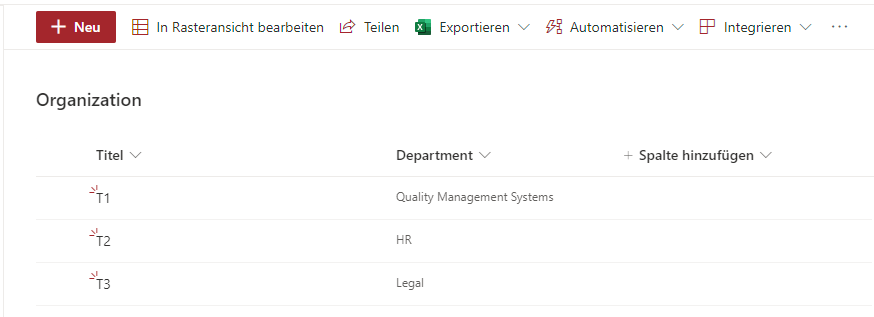
Conclusio
When you change term labels in SharePoint, you have to be patient. The timer job will do it’s work and if not, make use of the workaround.
Further Documentation
If you don’t know what terms are, consider reading the doc of Microsoft: Introduction to managed metadata – SharePoint in Microsoft 365 | Microsoft Docs