We all can Imagine the scenario. You create sites in sharepoint and now you want to edit multiple sites afterwards with PowerShell. In order to be safe, we have to check, wether an connection exists and if yes to disconnect the current connection to have a clean processing of the sites. In this article I want to show you how can achieve dealing with existing SharePoint connections. If you don’t know how to connect to SharePoint Online, check the article.
Table of Contents
Symptoms – How I tried it first

I tried to check the connection by a normal if query, but as you can see it throws everytime an error, so the script will be halted under normal circumstances. Changing the ErroActionPreference is something you could do for sure, but I would not recommend it, if you want to handle other upcomming potential errors of the API. So as you can see dealing with existing SharePoint connections in terms of checking, wether an connection exists, is not that easy.
if ((Get-PnPConnection) )
{
Write-Host "Connection found"
}
Get-PnPConnection : The current connection holds no SharePoint context. Please use one of the Connect-PnPOnline commands which uses the -Url argument to connect.
In Zeile:2 Zeichen:6
+ if ((Get-PnPConnection) )
+ ~~~~~~~~~~~~~~~~~
+ CategoryInfo : NotSpecified: (:) [Get-PnPConnection], InvalidOperationException
+ FullyQualifiedErrorId : System.InvalidOperationException,PnP.PowerShell.Commands.Base.GetPnPConnection
PS H:>>
if ((Get-PnPConnection) -ne $Null )
{
Write-Host "Connection found"
}
Get-PnPConnection : The current connection holds no SharePoint context. Please use one of the Connect-PnPOnline commands which uses the -Url argument to connect.
In Zeile:2 Zeichen:6
+ if ((Get-PnPConnection) -ne $Null )
+ ~~~~~~~~~~~~~~~~~
+ CategoryInfo : NotSpecified: (:) [Get-PnPConnection], InvalidOperationException
+ FullyQualifiedErrorId : System.InvalidOperationException,PnP.PowerShell.Commands.Base.GetPnPConnection
PS H:>>
if ((Get-PnPConnection|out-null) -ne $Null )
{
Write-Host "Connection found"
}
Get-PnPConnection : The current connection holds no SharePoint context. Please use one of the Connect-PnPOnline commands which uses the -Url argument to connect.
In Zeile:2 Zeichen:6
+ if ((Get-PnPConnection|out-null) -ne $Null )
+ ~~~~~~~~~~~~~~~~~
+ CategoryInfo : NotSpecified: (:) [Get-PnPConnection], InvalidOperationException
+ FullyQualifiedErrorId : System.InvalidOperationException,PnP.PowerShell.Commands.Base.GetPnPConnection
PS H:>>
if ((Get-PnPConnection -ErrorAction SilentlyContinue) -ne $Null )
{
Write-Host "Connection found"
}
Get-PnPConnection : The current connection holds no SharePoint context. Please use one of the Connect-PnPOnline commands which uses the -Url argument to connect.
In Zeile:2 Zeichen:6
+ if ((Get-PnPConnection -ErrorAction SilentlyContinue) -ne $Null )
+ ~~~~~~~~~~~~~~~~~~~~~~~~~~~~~~~~~~~~~~~~~~~~~~~
+ CategoryInfo : NotSpecified: (:) [Get-PnPConnection], InvalidOperationException
+ FullyQualifiedErrorId : System.InvalidOperationException,PnP.PowerShell.Commands.Base.GetPnPConnection
Solutions

Try Catch Solution
In order to handle this situation, you have to catchup the error.
The snippet tries to check wether there is an connection and if there is one, it will proceed and disconnect it. After disconnecting it I have set the variable $connection to $null, so I can process it later on.
try
{
Get-PnPConnection -ErrorAction Stop
Disconnect-PnPOnline
$Connection = $null
}
catch
{
$Connection = $null
}
BONUS 1: Invoke-PNPConnection with Credential object (No MFA enforcement)
A function which handles the whole procedure of cutting of the connection and reconnecting, makes the handling easier. In this case I have added an additional check of the contents of lists, because sometimes you do connect, but experience that the webserver is not ready yet – basically you get an 403 FORBIDDEN message in PowerShell.
NOTE: This will only work If your user has no MFA enforcement. If you have MFA enabled, I have another function for you.
Function Invoke-PNPConnection ($Url, $Cred)
{
try
{
Get-PnPConnection -ErrorAction Stop
Disconnect-PnPOnline
$Connection = $null
}
catch
{
$Connection = $null
}
$i = 1
while ($null -eq $Connection -and $i -le 6 -and $null -eq $Lists)
{
Write-Verbose "Trying to connect to $Url for the $i time"
$Lists = $null
Connect-PnPOnline -Url $Url -Credentials $Cred
$Lists = Get-PnPList -ErrorAction SilentlyContinue
$i++
if ($i -ne 1 -and $null -eq $Lists)
{
Start-Sleep -Seconds 30
Write-Verbose "Wait 30 Seconds"
}
}
Write-Verbose "Connection to $Url established"
}
You can call the function like this
$Cred = get-credential $Url = "https://contoso.sharepoint.com/sites/Sales" Invoke-PNPConnection -Url $Url -Cred $Cred
Bonus 2: Invoke-PNPConnection interactively (MFA enforced)
So if you use the scripts interactively (with MFA enforced users), you can make use of this function
Function Invoke-PNPConnection ($Url)
{
try
{
Get-PnPConnection -ErrorAction Stop
Disconnect-PnPOnline
$Connection = $null
}
catch
{
$Connection = $null
}
$i = 1
while ($null -eq $Connection -and $i -le 6 -and $null -eq $Lists)
{
Write-Verbose"Trying to connect to $Url for the $i time"
$Lists = $null
Connect-PnPOnline -Url $Url -Interactive
$Lists = Get-PnPList -ErrorAction SilentlyContinue
$i++
if ($i -ne 1 -and $null -eq $Lists)
{
Start-Sleep -Seconds 30
Write-Verbose "Wait 30 Seconds"
}
}
Write-Verbose "Connection to $Url established"
}
Start the function like this
$Url = "https://contoso.sharepoint.com/sites/Sales" Invoke-PNPConnection -Url $Url
Conclusio
There are ways to deal with the connections, you just have to think a bit OOTB 🙂

You might find intersting
If you are not familiar with connecting to SharePoint, check out this Post: Connect to SharePoint Online with PowerShell
Original article of PNP Connecting with PnP PowerShell | PnP PowerShell
Images:
Bild von Meine Reise geht hier leider zu Ende. Märchen beginnen mit auf Pixabay
Bild von Ina Hoekstra auf Pixabay
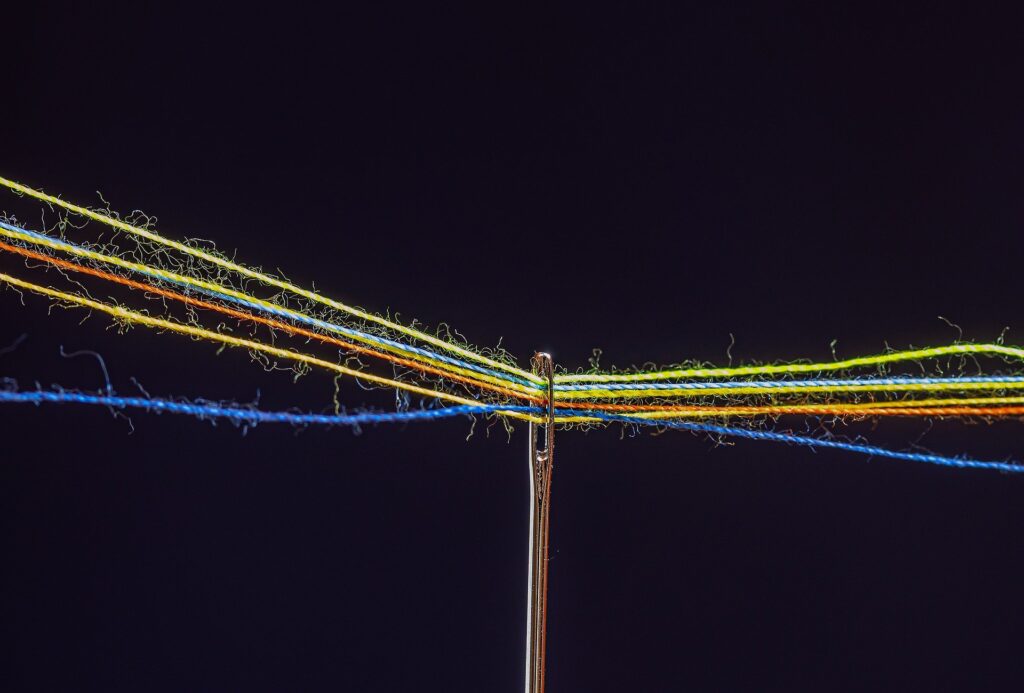
Pingback: Connect to SharePoint with PowerShell | SharePoint Online
Pingback: Dealing with exisiting SharePoint connections can be tricky. I found ways to deal with it. Check it out: - Software Mile.com